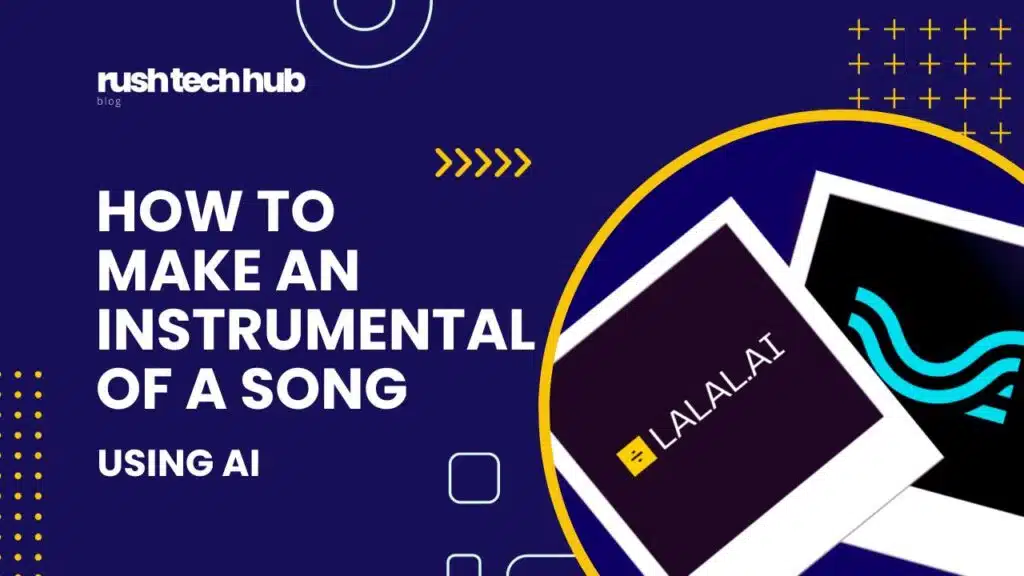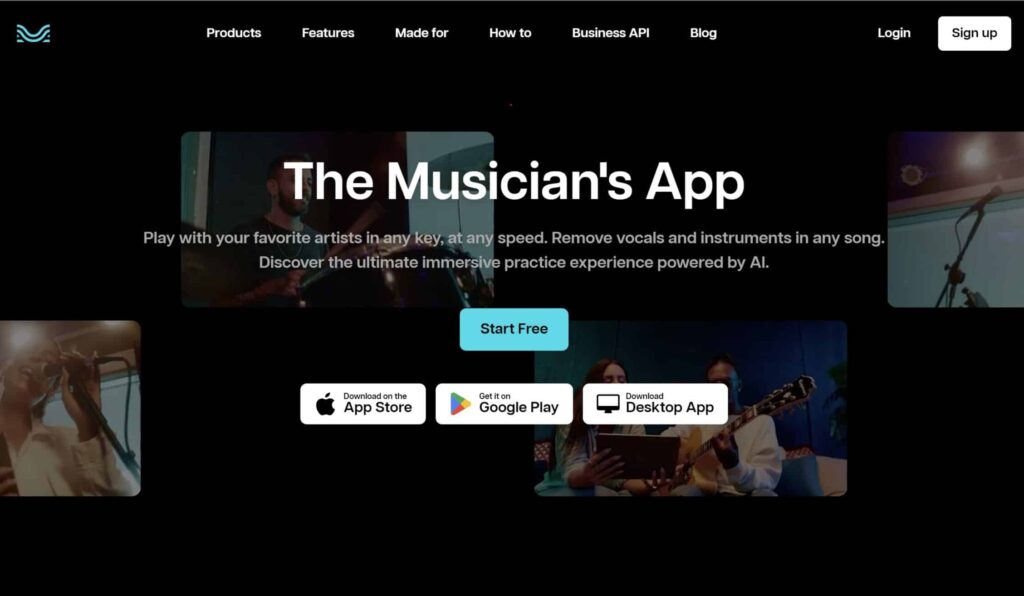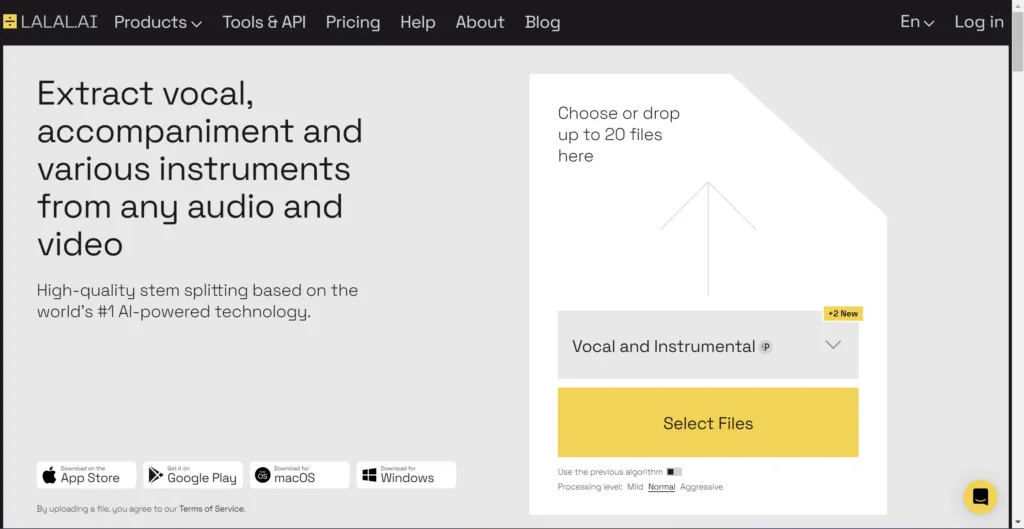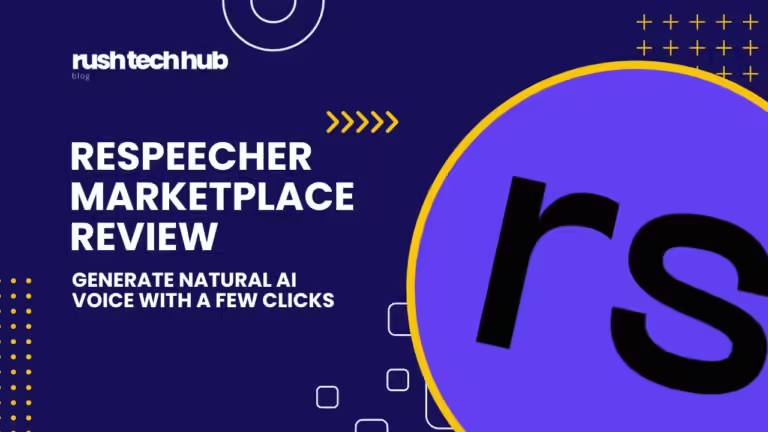AI Skills You Need to Master by 2025: The No-BS Guide
Looking to stay ahead in the AI revolution? By 2025, artificial intelligence skills will be as fundamental as using a smartphone. This comprehensive guide breaks down the must-have AI capabilities that will shape your career success. You’ll discover why Python programming is your gateway to AI mastery, how to build practical machine learning applications, and why ethical AI development isn’t just a buzzword—it’s a career essential.