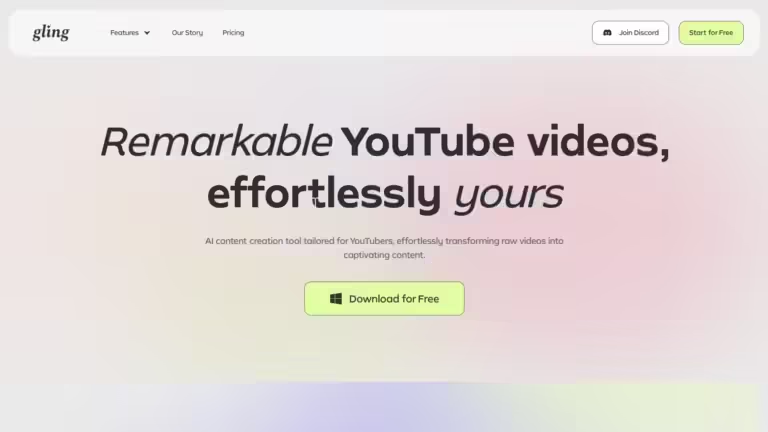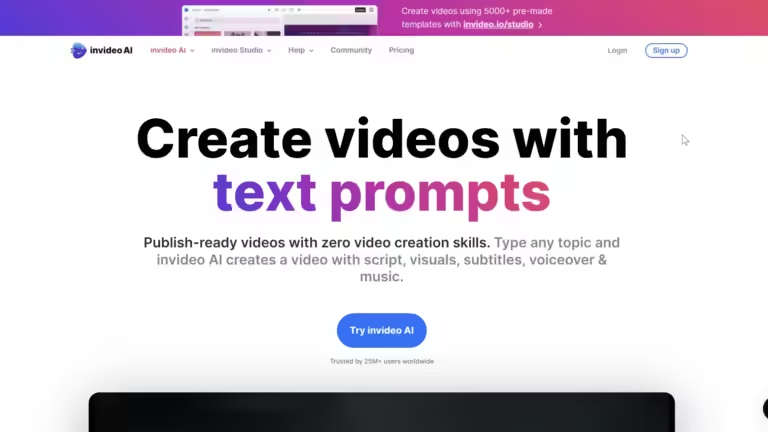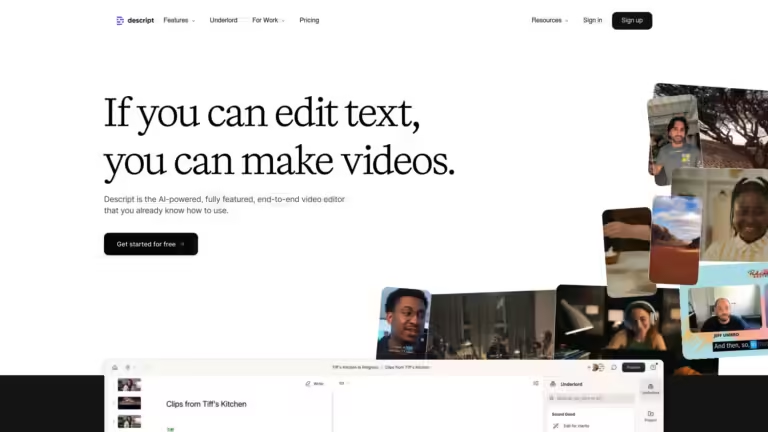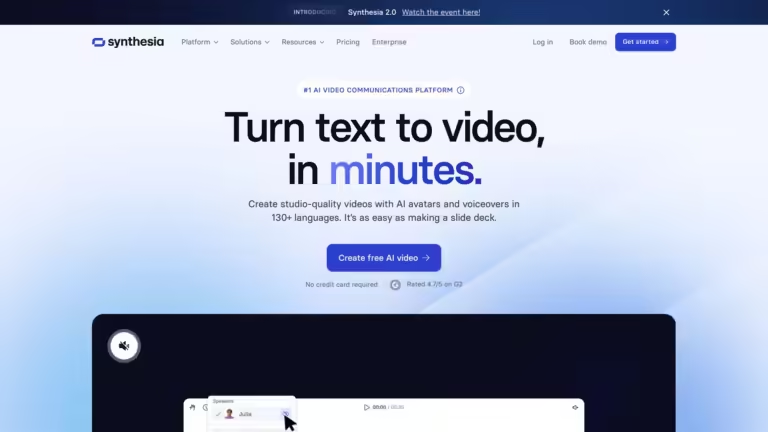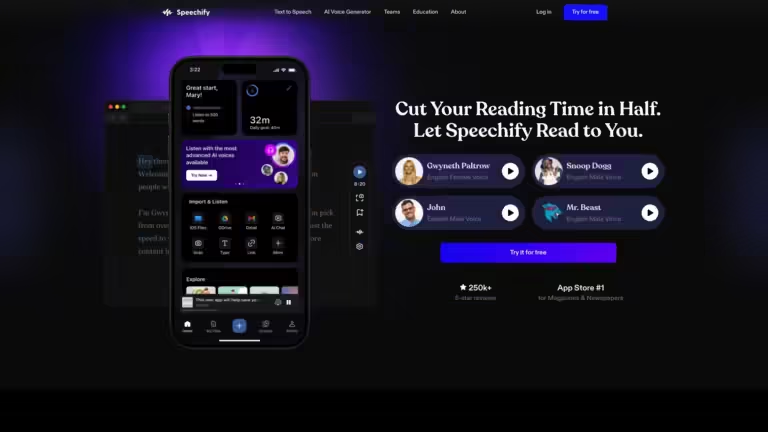YouTube Transcript Generator
Tired of watching long videos?
Now you can READ them!
Just paste the link and click the button.
Turn you transcript into a blog post in 5 seconds HERE!
How to Use the App
▼Steps:
- Confirm your email and paste a secret code.
- Check if the transcript is available for your videos.
- Paste up to 10 YouTube links (perfect for shorts!)
- Choose language if needed. If the videos are in different languages, choose "Default"
- Complete the Captcha
- Click Get Transcript
- Wait for the app to fetch it
- Copy to Clipboard
Best practices:
- There's a limit of requests you can make per day, please be patient.
- If there's an error try to refresh the page or open the app in incognito tab.
- The app fetches only available languages, consider checking in advance if the language is provided in the captions.
- Some videos (especially older ones) do not have transcripts, so the app will not be able to fetch it. Please check if the transcript is available.
- Some link types (for example, YouTube live) might not be supported.
- If the app fails, use this workaround.
If you're a developer and would like to contribute to improving the app, please reach out to us or fill out this form.
Contact Us Suggest s FeatureDue to YouTube update the app is not functioning as intended for now.
We are working to improve the situation, thank you for your understanding!
As we are looking for the solution, you can use this workaround: Open video on YT – Go to Description – Click on “More” – Click “Show transcript” at the bottom. If you don’t need timestamps, click on three dots in the upper right corner and choose “Toggle timestamps”. Then select all and copy.
- Create stunning voices, translate videos, turn your own voice into someone else's
- AI Voice Generators
- Freemium
- Starts at $5/month
- Revolutionize your YouTube content with AI-powered automatic editing
- AI Video Generators
- Free Trial
- Starts at $10/month
- Transform ideas into captivating videos with AI-powered text-to-video generation
- AI Video Generators
- Freemium
- Starts at $15/month
- Edit audio and video as easily as text
- AI Voice Generators, AI Video Generators
- Freemium
- Starts at $12/month
- Avatar invasion: AI's video takeover
- AI Video Generators, AI Voice Generators
- Paid
- Starts at $29/month
- Text whisperer: AI's audio enchantment
- AI Voice Generators
- Freemium
- Starts at $29/month
Frequently Asked Questions
Why did I create this YouTube transcript tool?
I created this YouTube transcript generator to make it easier for people (and myself) to get a transcript of their favorite YouTube videos. I know how helpful it is to have a written version of your own YouTube content.
On top of that, YouTube is flooded with educational videos, and getting a text version with no hassle and for free is quite handy. Using tools like ChatGPT, Cohesive, or Claude AI, you can turn excellent video content into marvelous writing!
I recently built a tool that helps you turn your transcript into an optimized blog post INSTANTLY, so make sure you check it out!
My YouTube Transcript generator is free, and you can use it on desktop and mobile.
Who can my YouTube transcript generator be useful for?
My YouTube transcript generator can be useful for various people, including content creators, business professionals, or professional transcribers pressed for time.
Business leaders can use the transcript generator to quickly get a written version of YouTube content, such as company updates, industry news, or competitor analysis. This can help them stay informed and make better decisions for their company. A written transcript makes finding specific information easier, taking notes, and sharing insights with colleagues.
The generator can provide an initial transcript that you can then review and edit for accuracy using Grammarly or ChatGPT. This can save you time and effort, allowing you to focus on delivering high-quality transcriptions to your clients.
What software can transcribe a YouTube video?
There are several software options available to transcribe a YouTube video:
- RushTechHub has a simple free tool to transcribe YouTube videos. It fetches a transcript in seconds from YouTube shorts and longer content.
Automatic Transcription Tools: Various tools, such as Fireflies.ai, VEED.IO, and Happy Scribe, can transcribe YouTube videos quickly.
YouTube and Google‘s Free Transcription Tools: YouTube has its own built-in transcription service, and Google Docs can also transcribe YouTube videos. However, Google Docs‘ voice typing feature requires a microphone and good sound quality, and it can be very slow and inaccurate.
Reduct.Video: This video-to-text transcription software with AI and human transcription options.
Airgram: This is a meeting management tool with an automatic transcription feature that supports YouTube videos.
Notta Chrome Extension: This free tool can record audio and transcribe YouTube videos online. It is very accurate and does not require a microphone because it records directly from internal audio. However, it may take a while, depending on the length. You can download the Notta Chrome Extension here.
How can I get transcripts of YouTube videos?
Here’s how you can get transcripts of YouTube videos:
YouTube’s Built-in Transcript: YouTube provides a transcript option for some videos. You can access it by clicking on the three-dotted menu button below the video player, selecting “Open transcript,” and then you’ll see the transcript box with the video transcriptions. However, this option may not be available for all videos.
Download and Export Transcripts: Some websites and tools allow you to download and export transcripts of YouTube videos. You usually need to provide the video URL, select the correct language (as YouTube videos can be in a dozen languages), and then click the download or export button to get the transcript.
Use My YouTube Transcript Tool: I highly recommend using my YouTube transcript tool . It’s a user-friendly web app that provides accurate transcripts quickly. Just paste the video URL, select the correct language, and let the tool do the rest.
Is YouTube transcript free?
Yes, my YouTube transcript generator is absolutely free! You can use it to get a free transcript of your favorite YouTube videos without any cost. It works similarly perfect in the mobile pr desktop browser. Just paste the video URL, select the language, or stay by default; the tool will provide you with a free transcript in no time. It’s a great way to get video transcriptions without spending a dime.
How do I transcribe a YouTube video for free?
Here’s how you can transcribe a YouTube video for free:
Head over to my free YouTube transcript generator
Paste the Video URL: Once you’re on the site, you’ll see a space to input the YouTube video link you want to transcribe. Copy the URL from YouTube and paste it into the provided box. You can also use links to shorts and “Share” links on your phone.
Use the Transcription Feature: Click the “Transcribe” button. The transcription process takes seconds to fulfill depending of the length of the text. These tools automatically detect speech and convert it into text.
Copy the Transcript: After a short wait, the automated transcription tools will provide the transcript text. You can copy it by clicking “Copy to clipboard” and immediately paste it to Google Docs or a Word file.
And that’s it! With just a few clicks, you can get a free transcript from YouTube using the YouTube transcript generator. It’s handy and makes the speech recognition process easy and efficient.
Can I convert YouTube video to text?
Of course, you can! You can use the free youtube transcription generator I created lately. Here’s how to do it:
- Click the link to go to the website.
- Paste your video link into the upper field.
- Choose the language or stay by default. In this case, the app will pick the default language of the video.
- Click the “Transcribe” button.
- Click “Copy to clipboard” to copy the text that appears below. This is it! Now you can paste this text to a Google Doc and correct it.
My tools transcribe any video with closed captions or automatic subtitles created by YouTube. You can transcribe any video content in 15 main languages: podcasts, video tutorials, and guides. It has never been so simple!
Do all YouTube videos have transcripts?
YouTube videos may or may not have transcripts depending on language, audio quality, and uploader settings. Transcripts can be accessed by clicking the menu button below the player and selecting “Open transcript.” Closed captions, if available, can be turned on or off by clicking the “CC” button in the player.
If you need a transcript of a specific video, use my YouTube transcript generator to get one quickly and for free.
YouTube automatically adds a transcript to some videos using auto transcription tools. This handy feature generates automatic captions for the spoken content in the video. However, it may not be available for all videos, and the accuracy of the captions can vary depending on the video‘s audio quality and language.
How to get a transcript of a YouTube video without subtitles?
To get it you can use an app like Riverside that generates text from the video‘s audio. Simply provide the mp4 file to the tool, and it will create an entire transcript. This method doesn’t rely on subtitle files and can give you an accurate transcript even if the video doesn’t have subtitles.
How to copy YouTube transcript on phone?
You can use my YouTube transcript generator on phone or desktop. Go to the page, paste the YouTube link, and click “Transcribe”. To copy the text from the transcript box, click “Copy to Clipboard” button below.
What is the best YouTube-to-text converter?
The best YouTube-to-text converter must be accurate, fast, and user-friendly. While several tools are available, the YouTube transcript generator from RushTechHub is a top choice. It’s designed specifically for converting YouTube to text. Input the URL, click “Transcribe”, and it’s done! English-language YouTube videos, and 15 more languages available. Give it a try to see its effectiveness for yourself!
Hey, I’m Kirill, and I love technology. I created RushTechHub.com to help people understand things that seem to be complicated. I write about various topics, such as new apps and exciting AI advancements, and try to provide easy-to-understand insights.
You can read about my editorial guidelines here.
Editorial process: My reviews always result from real-world experience. Read my Editorial Guidelines to learn more.
The posts may contain affiliate links. However, this never impacts my commitment to honest, unbiased recommendations. If you decide to buy any of the promoted products, I may receive a commission at no additional cost. By doing this, you inspire me to create helpful and engaging content. You can read about affiliate disclosure in the privacy policy.
We improve our products and advertising by using Microsoft Clarity to see how you use our website. By using our site, you agree that we and Microsoft can collect and use this data. Our privacy statement has more details.